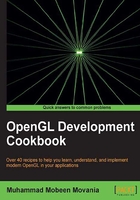
Implementing view frustum culling
When working with a lot of polygonal data, there is a need to reduce the amount of geometry pushed to the GPU for processing. There are several techniques for scene management, such as quadtrees, octrees, and bsp trees. These techniques help in sorting the geometry in visibility order, so that the objects are sorted (and some of these even culled from the display). This helps in reducing the work load on the GPU.
Even before such techniques can be used, there is an additional step which most graphics applications do and that is view frustum culling. This process removes the geometry if it is not in the current camera's view frustum. The idea is that if the object is not viewable, it should not be processed. A frustum is a chopped pyramid with its tip at the camera position and the base is at the far clip plane. The near clip plane is where the pyramid is chopped, as shown in the following figure. Any geometry inside the viewing frustum is displayed.

Getting ready
For this recipe, we will create a grid of points that are moved in a sine wave using a simple vertex shader. The geometry shader does the view frustum culling by only emitting vertices that are inside the viewing frustum. The calculation of the viewing frustum is carried out on the CPU, based on the camera projection parameters. We will follow the geometric approach in this tutorial. The code implementing this recipe is in the Chapter2/ViewFrustumCulling directory.
How to do it…
We will implement view frustum culling by taking the following steps:
- Define a vertex shader that displaces the object-space vertex position using a sine wave in the y axis:
#version 330 core layout(location = 0) in vec3 vVertex; uniform float t; const float PI = 3.141562; void main() { gl_Position=vec4(vVertex,1)+vec4(0,sin(vVertex.x*2*PI+t),0,0); } - Define a geometry shader that performs the view frustum culling calculation on each vertex passed in from the vertex shader:
#version 330 core layout (points) in; layout (points, max_vertices=3) out; uniform mat4 MVP; uniform vec4 FrustumPlanes[6]; bool PointInFrustum(in vec3 p) { for(int i=0; i < 6; i++) { vec4 plane=FrustumPlanes[i]; if ((dot(plane.xyz, p)+plane.w) < 0) return false; } return true; } void main() { //get the basic vertices for(int i=0;i<gl_in.length(); i++) { vec4 vInPos = gl_in[i].gl_Position; vec2 tmp = (vInPos.xz*2-1.0)*5; vec3 V = vec3(tmp.x, vInPos.y, tmp.y); gl_Position = MVP*vec4(V,1); if(PointInFrustum(V)) { EmitVertex(); } } EndPrimitive(); } - To render particles as rounded points, we do a simple trigonometric calculation by discarding all fragments that fall outside the radius of the circle:
#version 330 core layout(location = 0) out vec4 vFragColor; void main() { vec2 pos = (gl_PointCoord.xy-0.5); if(0.25<dot(pos,pos)) discard; vFragColor = vec4(0,0,1,1); } - On the CPU side, call the
CAbstractCamera::CalcFrustumPlanes()function to calculate the viewing frustum planes. Get the calculated frustum planes as aglm::vec4array by callingCAbstractCamera::GetFrustumPlanes(), and then pass these to the shader. Thexyzcomponents store the plane's normal, and thewcoordinate stores the distance of the plane. After these calls we draw the points:pCurrentCam->CalcFrustumPlanes(); glm::vec4 p[6]; pCurrentCam->GetFrustumPlanes(p); pointShader.Use(); glUniform1f(pointShader("t"), current_time); glUniformMatrix4fv(pointShader("MVP"), 1, GL_FALSE, glm::value_ptr(MVP)); glUniform4fv(pointShader("FrustumPlanes"), 6, glm::value_ptr(p[0])); glBindVertexArray(pointVAOID); glDrawArrays(GL_POINTS,0,MAX_POINTS); pointShader.UnUse();
How it works…
There are two main parts of this recipe: calculation of the viewing frustum planes and checking if a given point is in the viewing frustum. The first calculation is carried out in the CAbstractCamera::CalcFrustumPlanes() function. Refer to the Chapter2/src/AbstractCamera.cpp files for details.
In this function, we follow the geometric approach, whereby we first calculate the eight points of the frustum at the near and far clip planes. Theoretical details about this method are well explained in the reference given in the See also section. Once we have the eight frustum points, we use three of these points successively to get the bounding planes of the frustum. Here, we call the CPlane::FromPoints function, which generates a CPlane object from the given three points. This is repeated to get all six planes.
Testing whether a point is in the viewing frustum is carried out in the geometry shader's PointInFrustum function, which is defined as follows:
bool PointInFrustum(in vec3 p) {
for(int i=0; i < 6; i++) {
vec4 plane=FrustumPlanes[i];
if ((dot(plane.xyz, p)+plane.w) < 0)
return false;
}
return true;
}
This function iterates through all of the six frustum planes. In each iteration, it checks the signed distance of the given point p with respect to the ith frustum plane. This is a simple dot product of the plane normal with the given point and adding the plane distance. If the signed distance is negative for any of the planes, the point is outside the viewing frustum so we can safely reject the point. If the point has a positive signed distance for all of the six frustum planes, it is inside the viewing frustum. Note that the frustum planes are oriented in such a way that their normals point inside the viewing frustum.
There's more…
The demonstration implementing this recipe shows two cameras, the local camera (camera 1) which shows the sine wave and a world camera (camera 2) which shows the whole world, including the first camera frustum. We can toggle the current camera by pressing 1 for camera 1 and 2 for camera 2. When in camera 1 view, dragging the left mouse button rotates the scene, and the information about the total number of points in the viewing frustum are displayed in the title bar. In the camera 2 view, left-clicking rotates camera 1, and the displayed viewing frustum is updated so we can see what the camera view should contain.
In order to see the total number of visible vertices emitted from the geometry shader, we use a hardware query. The whole shader and the rendering code are bracketed in the begin/end query call as shown in the following code:
glBeginQuery(GL_PRIMITIVES_GENERATED, query); pointShader.Use(); glUniform1f(pointShader("t"), current_time); glUniformMatrix4fv(pointShader("MVP"), 1, GL_FALSE, glm::value_ptr(MVP)); glUniform4fv(pointShader("FrustumPlanes"), 6, glm::value_ptr(p[0])); glBindVertexArray(pointVAOID); glDrawArrays(GL_POINTS,0,MAX_POINTS); pointShader.UnUse(); glEndQuery(GL_PRIMITIVES_GENERATED);
After these calls, the query result is retrieved by calling:
GLuint res; glGetQueryObjectuiv(query, GL_QUERY_RESULT, &res);
If successful, this call returns the total number of vertices emitted from the geometry shader, and that is the total number of vertices in the viewing frustum.
Note
Note that for the camera 2 view, all points are emitted. Hence, the total number of points is displayed in the title bar.
When in the camera 1 view (see the following figure), we see the close-up of the wave as it displaces the points in the Y direction. In this view, the points are rendered in blue color. Moreover, the total number of visible points is written in the title bar. The frame rate is also written to show the performance benefit from view frustum culling.

When in the camera 2 view (see the following figure), we can click-and-drag the left mouse button to rotate camera 1. This allows us to see the updated viewing frustum and the visible points. In the camera 2 view, visible points in the camera 1 view frustum are rendered in magenta color, the viewing frustum planes are in red color, and the invisible points (in camera 1 viewing frustum) are in blue color.

See also
Lighthouse 3D view frustum culling tutorial (http://www.lighthouse3d.com/tutorials/view-frustum-culling/geometric-approach-extracting-the-planes/).