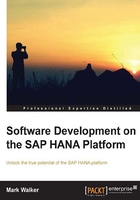
Previewing the sample data
Now that the data for the examples in the book is in our SAP HANA system, we can take a few minutes to examine it and get familiar with it.
Here is a visual representation of the sample data:

The Studio offers a very useful Data Preview tool, which can be used to see the contents of tables (and indeed any modeling view we create later). To access this function, just right-click on the table (or view) name, and select Data Preview. The following is a screenshot showing the contents of the CUSTOMER table we just imported, so that you can compare it with the data in your SAP HANA system:

The Data Preview function does what its name suggests, it shows you the raw data in the underlying table. There are other possibilities offered by this tool, which we will see in detail later.
You might like to take a few minutes to have a look at the data in each of the tables we imported, and compare what you see to the schema of the links between the tables on the previous page. When you are happy that you understand the data, and the joins between the tables, we can move on to the next step, which is the creation of an attribute view. This will be examined in detail in the next chapter.