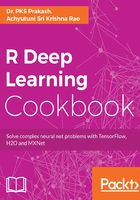
上QQ阅读APP看书,第一时间看更新
How to do it...
Docker will all dependencies can be installed using following steps:
- Save the preceding code to a location with a name, say, Dockerfile.
- Using the command line, go to the file location and use the following command and it is also shown in the screenshot after the command:
docker run -t "TagName:FILENAME"

Building the docker image
- Access the image using the docker images command as follows:

View docker images
- Docker images can be executed using the following command:
docker run -it -p 8888:8888 -p 54321:54321 <<IMAGE ID>>

Running a Docker image
Here, the option -i is for interactive mode and -t is to allocate --tty. The option -p is used to forward the port. As we will be running Jupyter on port 8888 and H2O on 54321, we have forwarded both ports to accessible from the local browser.