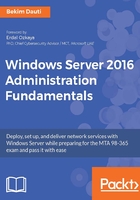
上QQ阅读APP看书,第一时间看更新
Run As settings for a service (1.2.6)
To set up the Log on settings for a service, complete the following steps:
- On the right-hand side of the Services window, right-click the service that you want to delay.
- In the context menu, select Properties.
- In the opened window, click the Log on tab.
- In the Log on as: section, click theThis account option.
- Enter a user account including domain with backslash, Password, and Confirm password as in Figure 3.15:

Figure 3.15. Setting up Log on settings for a service in Windows Server 2016
- Click OK.