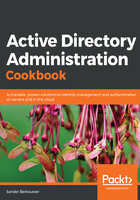
上QQ阅读APP看书,第一时间看更新
Installing the Active Directory Domain Services role
Follow these steps to install the Active Directory Domain Services role:
- Open Server Manager, (servermanager.exe).
- In the gray top bar of Server Manager, click Manage.
- Select Add Roles and Features from the menu. The Add Roles and Features Wizard appears.
- On the Before you begin screen, click Next.
- On the Select installation type screen, select Role-based or feature-based installation. Click Next afterward.
- On the Select destination server screen, select the local Windows Server installation from the server pool list, select the remote Windows Server installation you intend to promote to domain controller from the server pool list, or make a selection of both types of resources. Click Next when done.
- On the Select server roles screen, select the Active Directory Domain Services role from the list of available roles.
- In the popup screen, click the Add features button to Add features that are required for Active Directory Domain Services. These features include the Group Policy Management tool, the Active Directory module for Windows PowerShell, the Active Directory Administrative Center, and the AD DS Snap-Ins and Command-Line Tools.
- Back on the Select server roles screen, click Next.
- On the Select server features screen, click Next.
- On the Active Directory Domain Services screen, click Next.
- On the Confirm installation selections screen, click Install:

- When configuration of the Active Directory Domain Services server role is done, click Close to close the Add Roles and Features Wizard.