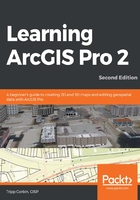
Introducing ArcGIS Pro
Esri's ArcGIS platform has become well-entrenched as the primary solution for GIS professionals seeking to implement a scalable integrated solution, which can start with a single user and grow to support multiple users across various platforms. With ArcGIS Desktop, ArcGIS Enterprise, ArcGIS Online, and ArcGIS Apps, Geographic Information System (GIS) professionals can design and implement a robust GIS solution that provides a wide range of functionality to meet the needs of a growing enterprise, which includes users of various skill levels, requirements, differing platforms, and data formats. However, Esri has not been content to rest on their laurels. They continue to push the GIS envelope.
In 2015, Esri released a new desktop GIS application named ArcGIS Pro. ArcGIS Pro has replaced ArcMap and ArcCatalog as the flagship desktop GIS application in Esri's solution stack. Those are not the only applications ArcGIS Pro has replaced. It has also replaced the ArcScene and ArcGlobe applications for 3D data viewing and analysis.
ArcGIS Pro is a completely new application from Esri. It is not just an update to their venerable ArcGIS Desktop platform. ArcGIS Pro has a modern ribbon interface that has become common in most current desktop applications. It is also designed from the ground up to take full advantage of modern hyperthreaded 64-bit architecture. This greatly improves its performance compared to the older applications it is replacing. In this chapter, we will begin to take a look at this new robust and smart interface.
ArcGIS Pro also introduces a new licensing model to Esri users. While it still supports the traditional Single Use and Concurrent Use license models of previous applications, at least for now, it defaults to the use of a subscription-based named user license model. This new license model requires you to manage your licenses through ArcGIS Online or ArcGIS Enterprise Portal. You will learn more about this later in the chapter.
ArcGIS Pro allows you to combine 2D and 3D content within a single application. In the past, you would need to utilize multiple applications, such as ArcMap, ArcScene, and ArcGlobe, to view 2D and 3D content. In this chapter, you will examine how you can view both 2D and 3D data within a single ArcGIS Pro project.
Here, the following topics will be covered:
- Checking requirements for installing ArcGIS Pro
- Downloading and installing ArcGIS Pro
- Managing and assigning ArcGIS Pro licenses
Once you have completed this chapter, you will be able to successfully install ArcGIS Pro on your computer, know whether your computer is capable of running the application, assign yourself and other users licenses to use ArcGIS Pro, and open an ArcGIS Pro project.