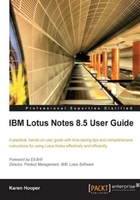
上QQ阅读APP看书,第一时间看更新
To read our feeds, we need to follow these instructions:
- Make sure the feeds sidebar panel is open; if it is not, click on Feeds in the sidebar panel to expand.

- Beside each feed name, we will see a + (plus) icon. Click on the + icon to expand and see the headlines. We will also see a number within brackets, representing the number of unread feeds. In the following screenshot, I have read all the Lotus Notes 8.x Tips and hence the number within brackets is 0.

- Click on a headline that we would like to read; in the following screenshot, I have selected Swiss voters projected to ban new mosque minarets from the USA Today Top Headlines feeds.

- Once we click on the headline, a dialog box will appear with a short summary of the headline, with an Open button that we can click to open the headline on the website where it was derived.