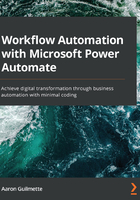
Logging in to Power Automate
Power Automate has three distinct experiences:
- End user web portal: User or creator interfaces with the purpose of designing, importing, saving, exporting, and executing flows
- Mobile app: User or creator interfaces with the purpose of designing, importing, saving, exporting, and executing flows, formatted specifically for mobile devices
- Admin: The overall administration of the Power Automate environment for your tenant, including the number of executions or runs and data gateway configurations
Power Automate tenant administration is largely outside the scope of what we're going to be learning from a design aspect, but should you ever need to administer the Power Automate environment, you'll know where to start.
Microsoft Power Automate is a cloud-only solution—there is no on-premises counterpart. Microsoft Power Automate is available in the following Microsoft 365 clouds:
- Worldwide/Commercial: https://flow.microsoft.com
- United States Government Community Cloud (Moderate): https://gov.flow.microsoft.us
- United States Government Community Cloud (High): https://high.flow.microsoft.us
For the purposes of this book, we'll focus on the features of the worldwide commercial solution. Power Automate also contains the concepts of standard and premium connectors. Standard connectors are available for all Power Automate plans, including the Power Automate plans that come with Office 365. Premium connectors will require the use of a standalone Power Automate license. For up-to-date licensing details, see https://docs.microsoft.com/en-us/power-platform/admin/powerapps-flow-licensing-faq.
End user web portal interface
The end user web portal interface is where you'll design, manage, and execute your flows. To access it, you log in to http://flow.microsoft.com, or log in to the Microsoft 365 end user portal (https://portal.office.com) and click on the Power Automate tile. If you're using one of the other sovereign clouds, use the links in the previous section or contact your reseller for specific links.
If you don't have access to Microsoft Power Automate within your organization, you'll want to go start a Microsoft 365 trial so you can gain access to it. To start a trial subscription, navigate to https://www.microsoft.com/en-us/microsoft-365/try and click the Try one month free link.
The web portal interface is depicted in the following screenshot:

The left part of the page features a navigation menu that includes options to review action items (approvals and business process flows), as well as creating and managing your own flows and searching for templates and connectors. The following list describes the options available:
- Home: The dashboard displayed upon first logging in
- Action items: The top-level menu item containing links to Approvals (approval workflows) and Business process flows (multi-step task-oriented flows)
- My flows: Flows that you have created (or that have been shared with you)
- Create: The interface for creating new flows
- Templates: Pre-canned flows comprising connectors that only need to be customized
- Data: A top-level menu item containing links to the following:
- Entities (objects in the Common Data Service)
- Connections (authenticated configurations for connectors)
- Custom connectors (custom interfaces to REST API applications)
- Gateways (basic information about existing Data Gateways to connect to on-premises data sources)
- AI Builder: A top-level menu item containing links to Build (AI Builder tools to create flows that predict outcomes) and Models (AI Builder models that you can use to build in AI-based flows)
- Solutions: Containers for managing the transporting and life cycle of Power Platform applications
- Learn: A link to the landing page for Power Automate on docs.microsoft.com
In this book, we'll explore some of the built-in templates and components to use when building your own flows. You should spend some time looking through the connectors (https://flow.microsoft.com/en-us/connectors/) and templates (https://flow.microsoft.com/en-us/templates/) to start getting ideas of what types of applications and services you can integrate with Power Automate. You'll want to focus on connectors and templates that help you integrate apps that your organization uses on a regular basis.
Mobile app interface
The Power Automate mobile app, available for both the iOS (https://apps.apple.com/us/app/microsoft-flow/id1094928825) and Android (https://play.google.com/store/apps/details?id=com.microsoft.flow) platforms, offers a similar design aesthetic and experience, as shown in the following screenshot:

The following options are available on the home screen:
- Activity: Shows a list of recently completed flows and approval activities
- Browse: Search connectors and templates to begin creating a new flow
- Buttons: Allows you to create button (or instant) flows to be triggered from your mobile device
- Flows: Lists your own and your team's (that is, shared) flows
- Account: Your Office 365 tenant account sign-in information
The mobile experience focuses on surfacing flow components specifically tailored to mobile devices. You can design and review flows from both the mobile and web platforms. The majority of this book will focus on the end user web portal experience, but there will be a few opportunities to use the mobile app.
Admin interface
The admin controls for Power Automate are spread across two interfaces: the Power Automate Admin center (also known as the Flow Admin center) and the new Power Platform Admin center. You'll only be able to access these interfaces if you're a global admin of a Microsoft 365 tenant or have been granted Power Platform admin rights.
The Power Automate Admin center (https://admin.flow.microsoft.com) allows you to keep track of runs executed tenant-wide, view license information, view overall environment data, and configure Data Loss Prevention (DLP) policies:

The Power Platform Admin center (https://admin.powerplatform.microsoft.com) contains additional administrative tools and configuration data that apply not only to Power Automate, but also to Dynamics 365, Power BI, and Power Apps:

While neither of the admin interfaces will be used extensively in this book, you should understand that they exist and that administrators of the overall Microsoft 365 environment can modify configurations and view statistical data across the organization.
Now that you've seen the various interfaces for Power Automate, let's start creating!